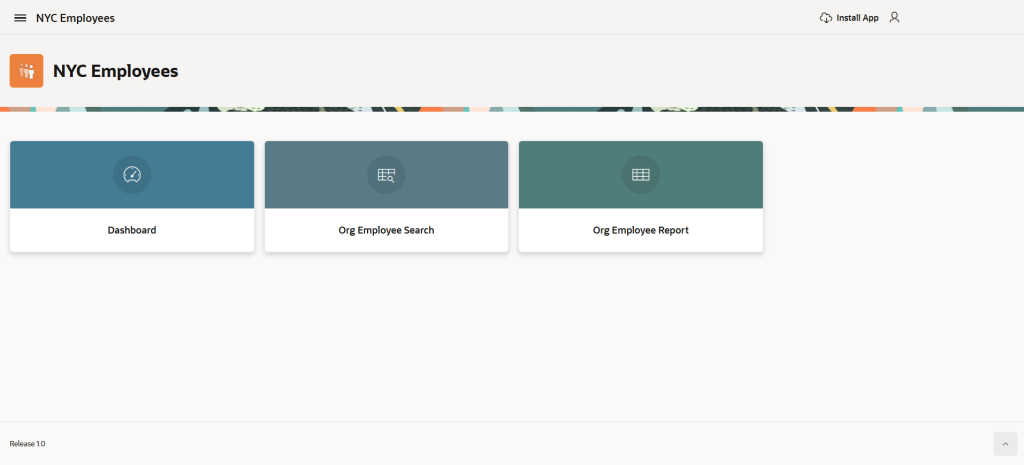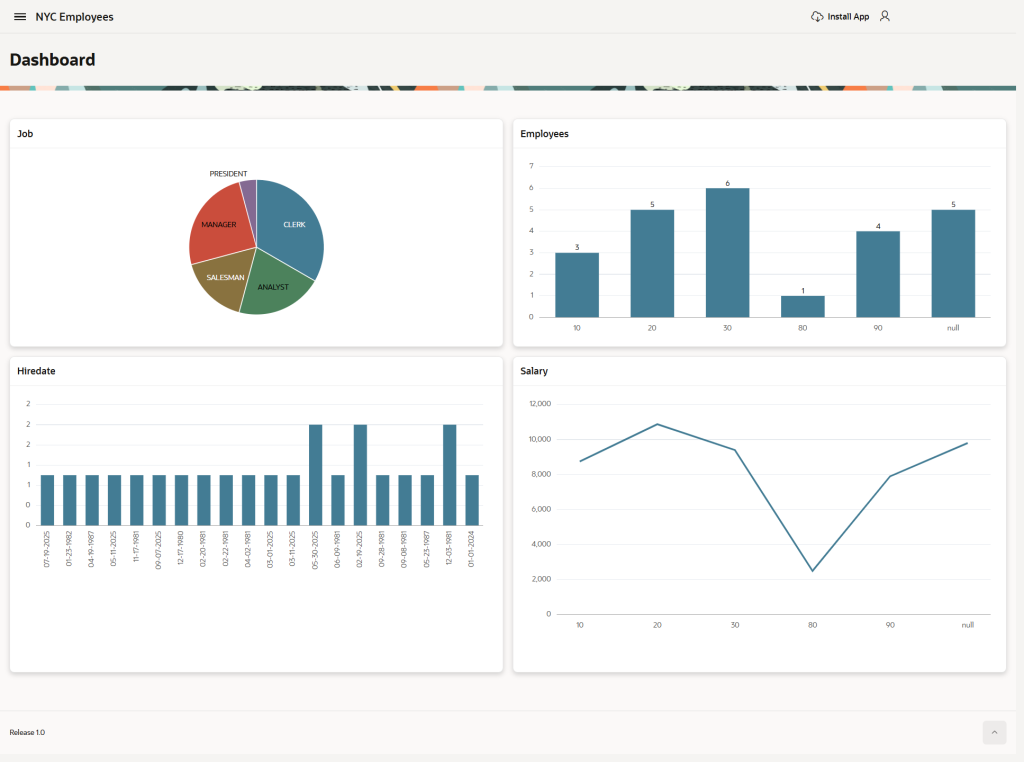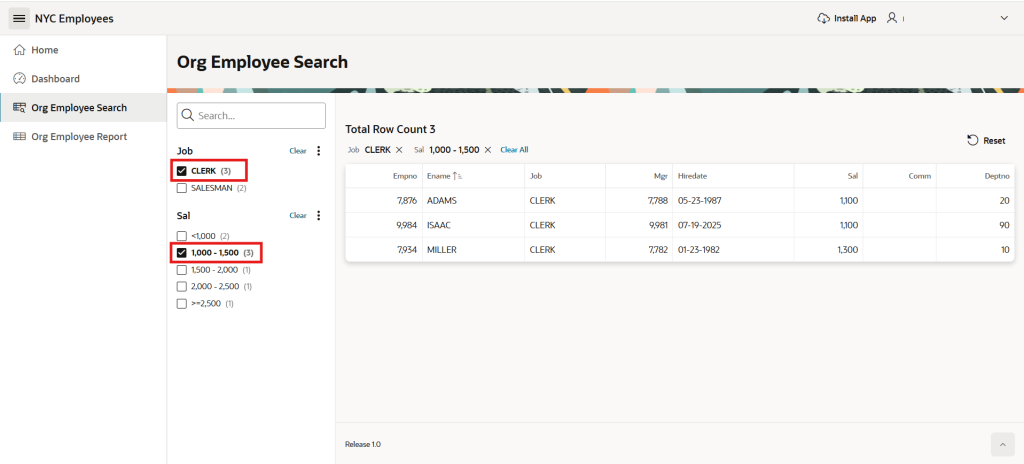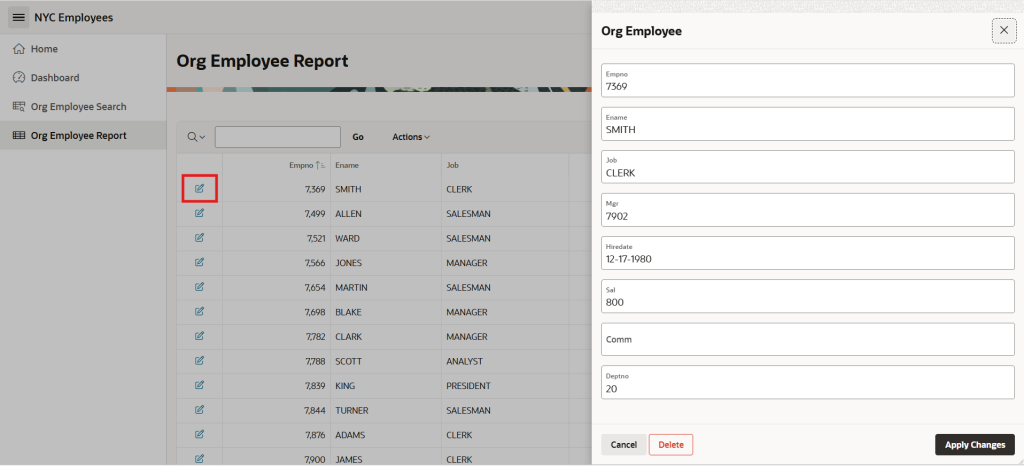Once your APEX environment is ready, follow this simple tutorial to begin developing your first APEX app!
Build From a File
Once logged into your APEX workspace,
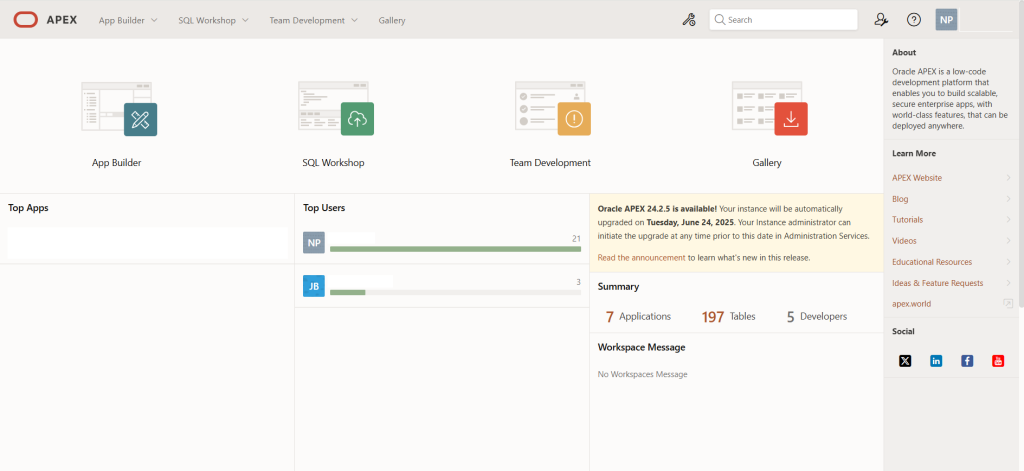
go to App Builder,
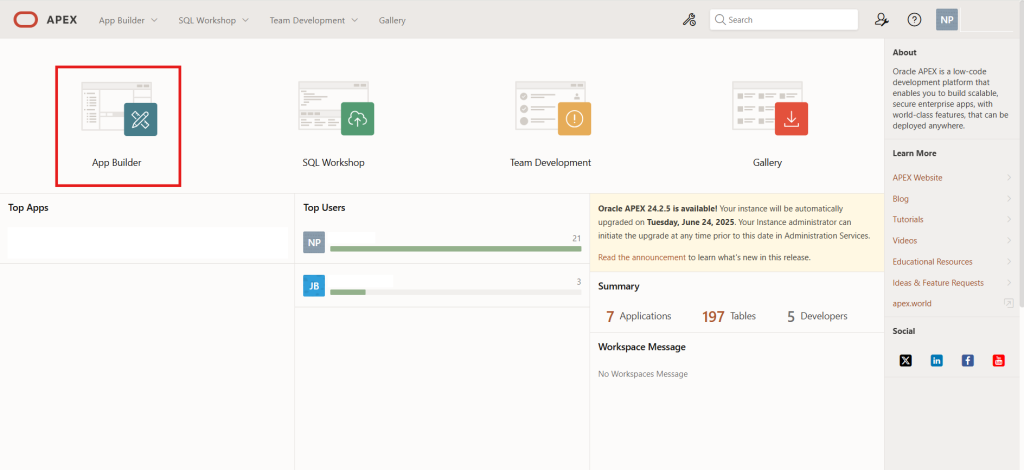
click Create,
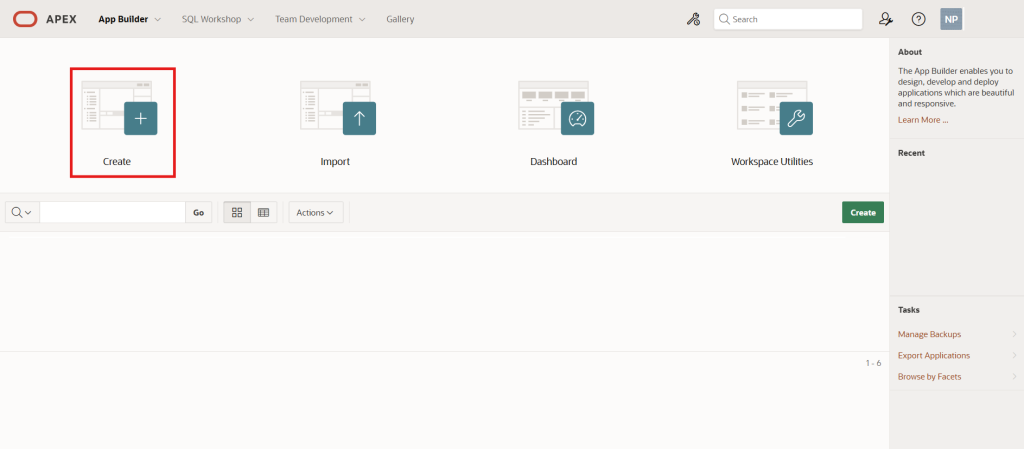
and select Create App From a File option.
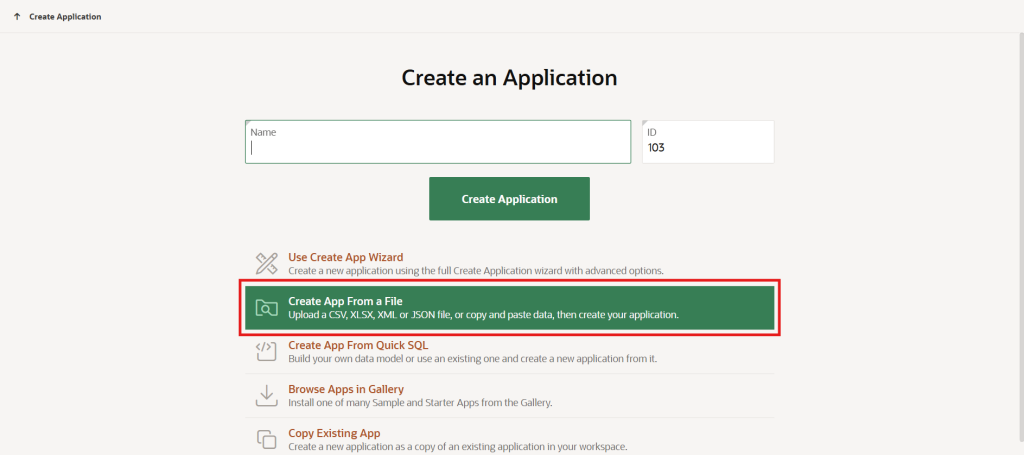
Choose a File
In the Load Data wizard,
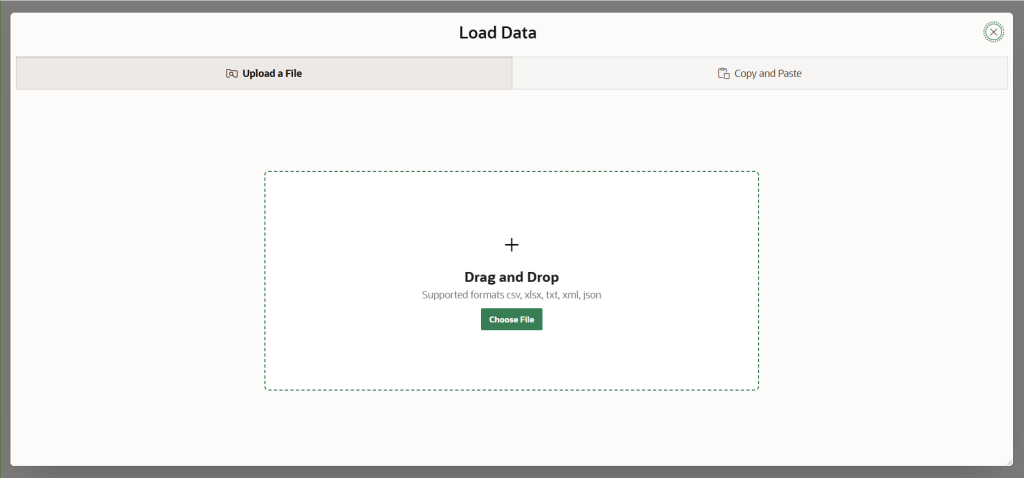
select the org_employee.csv file using Choose File,
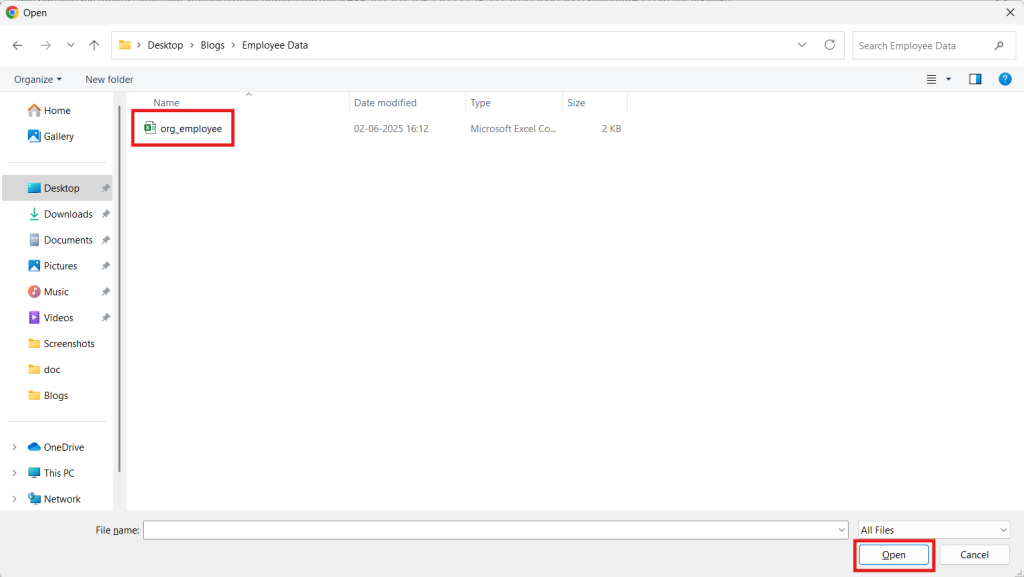
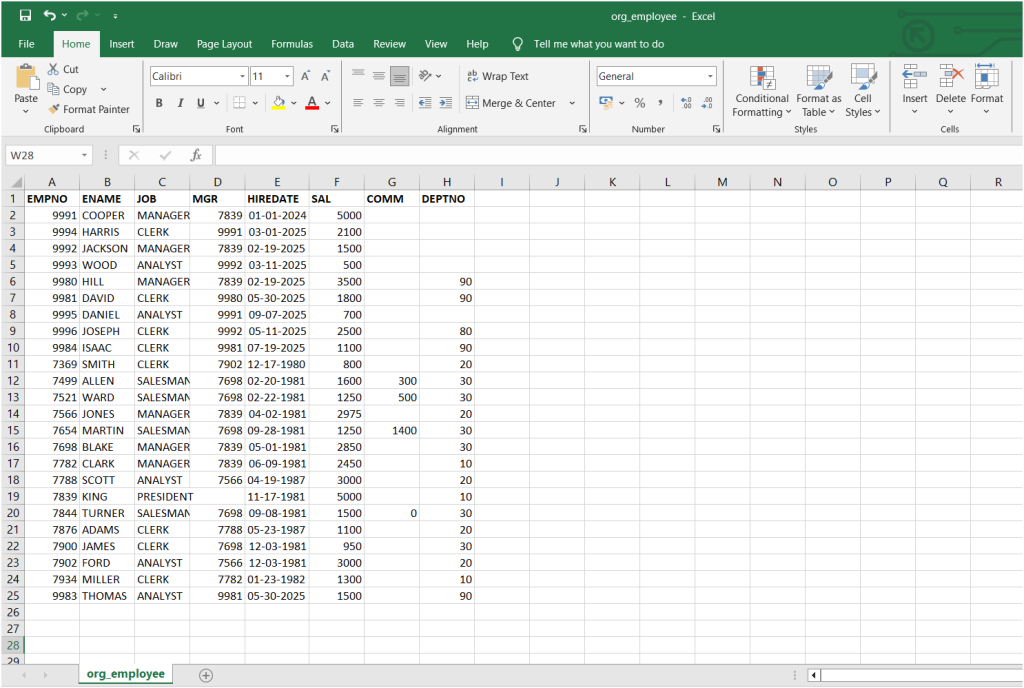
or drag and drop it in to the dialog.
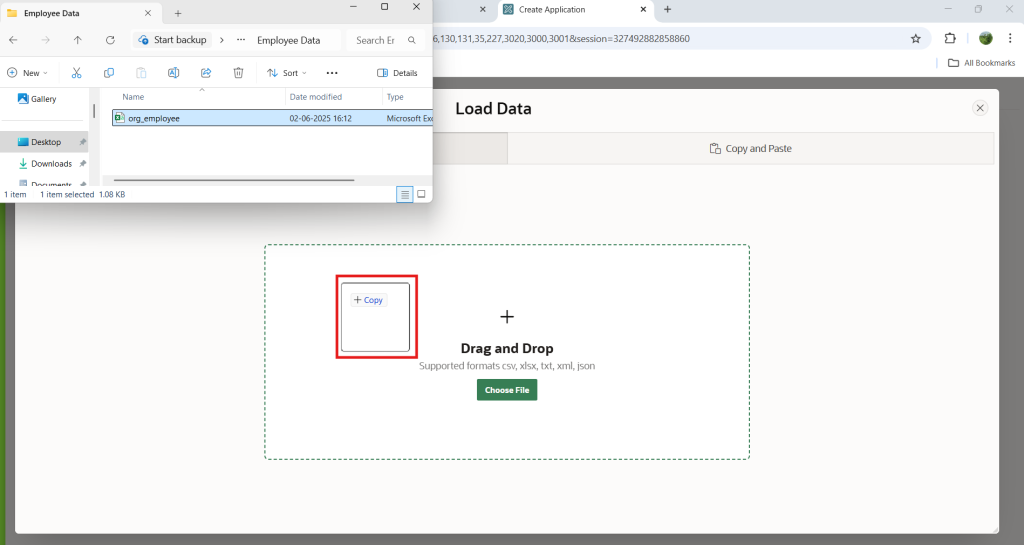
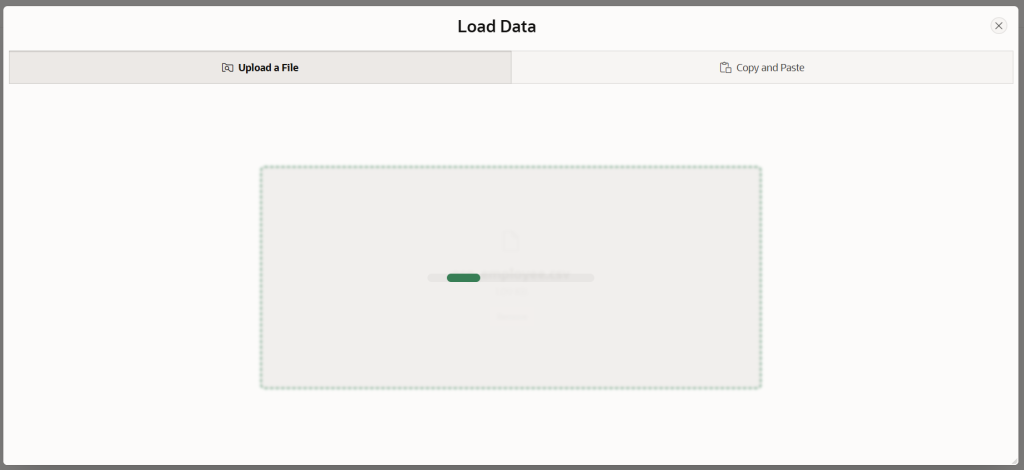
Upload Data
Set table name to ORG_EMPLOYEES,
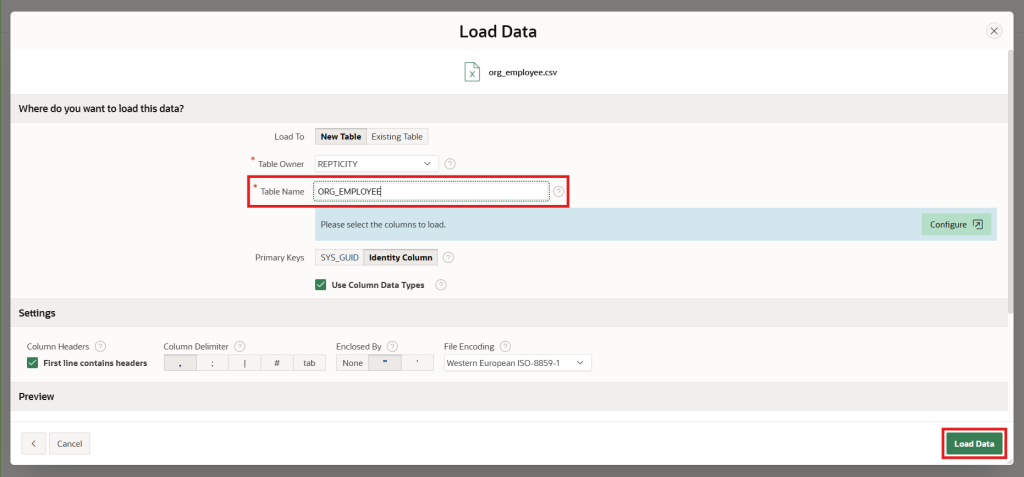
review the data,
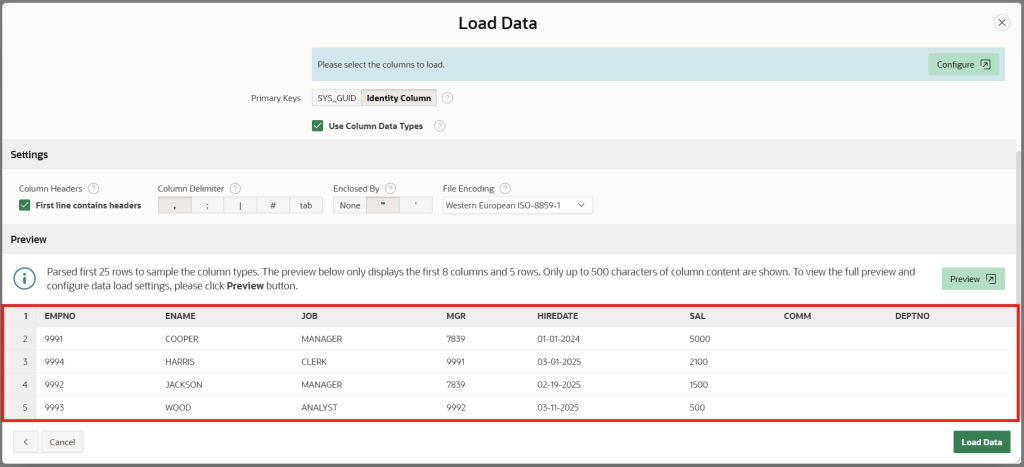
and click Load Data.
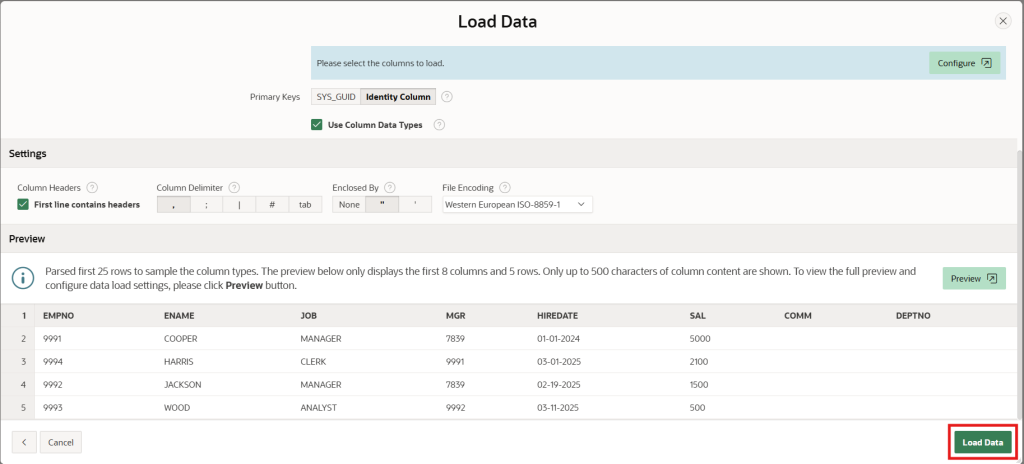
Application Setup Wizard
Verify that the data has been loaded into the ORG_EMPLOYEE table
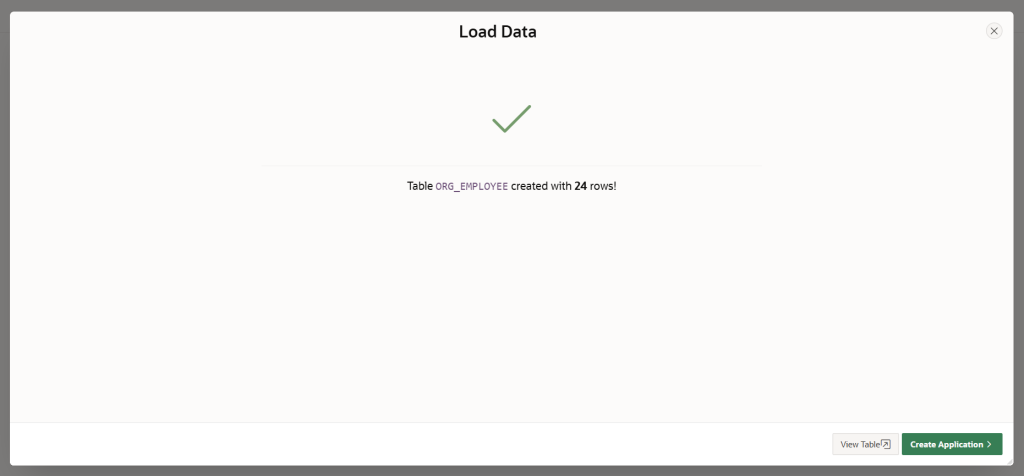
and select Create Application.
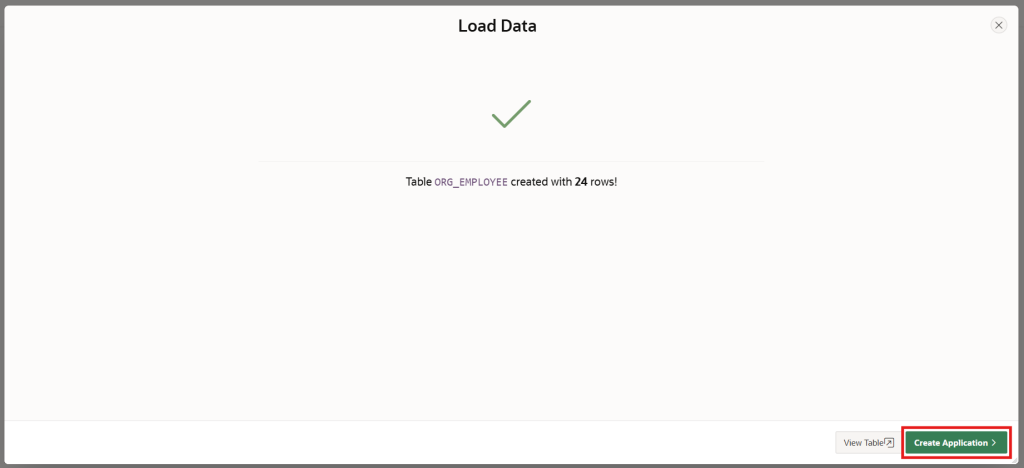
Give a Name to the Application
In the Create Application wizard, enter a name for the app such as NYC Employees.
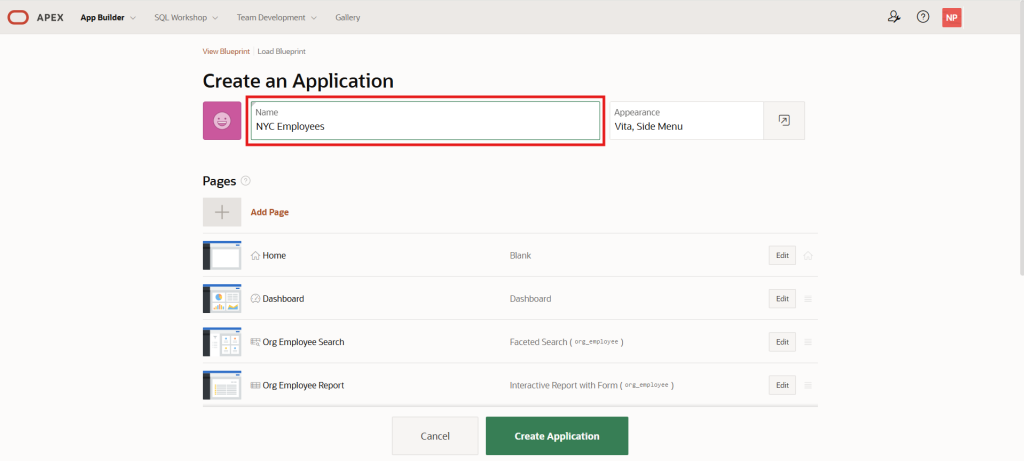
You can optionally customize the app icon.
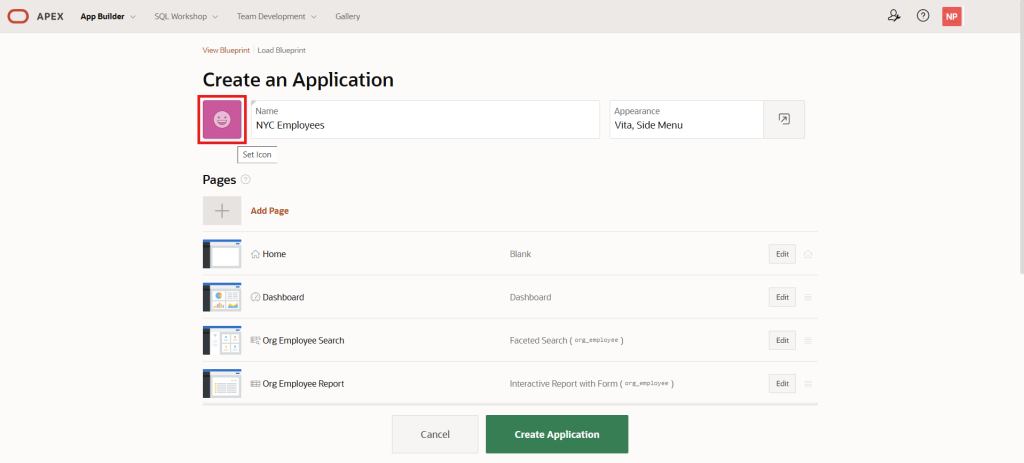
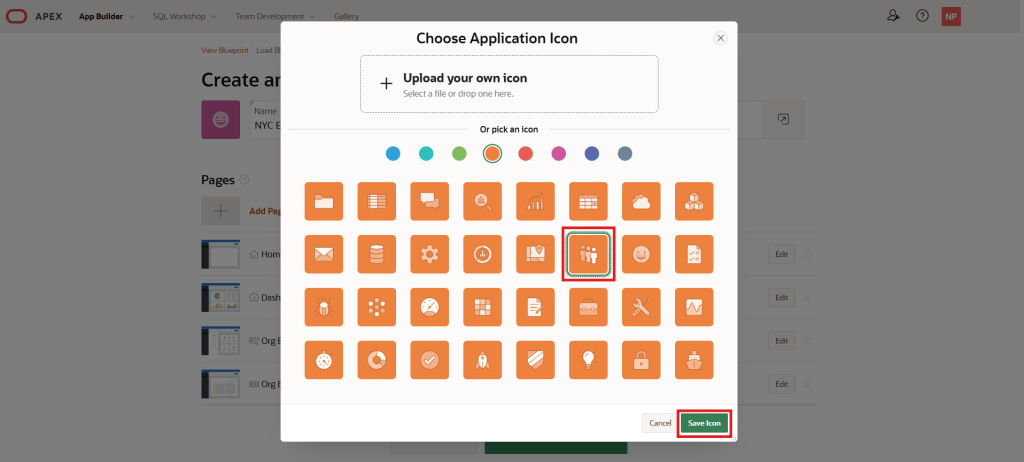
Also, you can optionally customize the application theme.
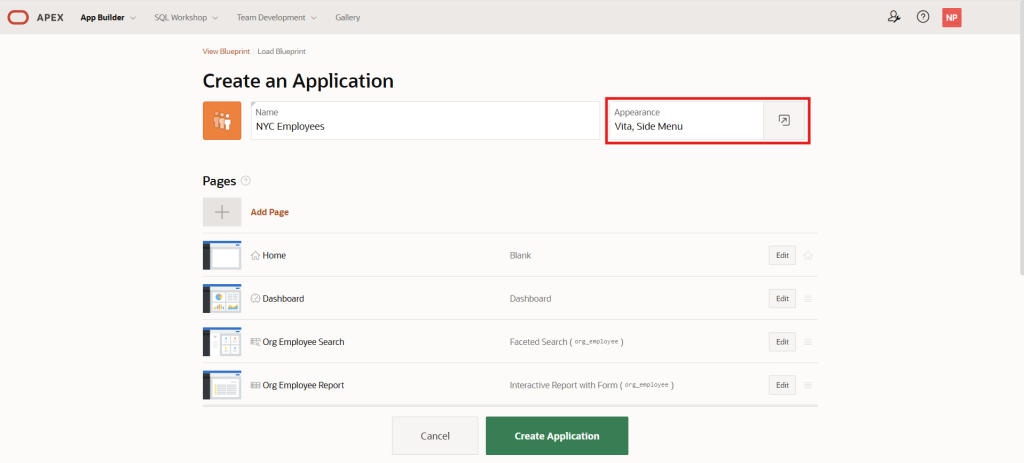
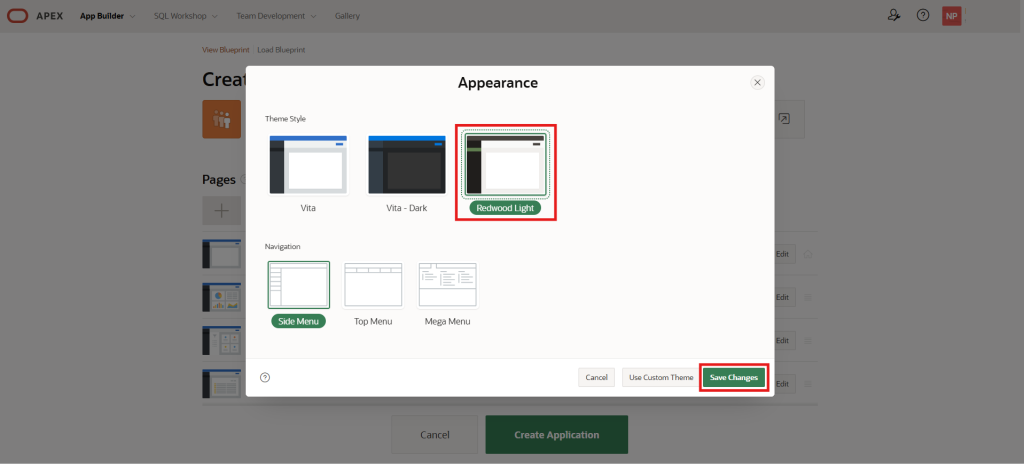
Build Application
Enable the features you would like to include in your app,
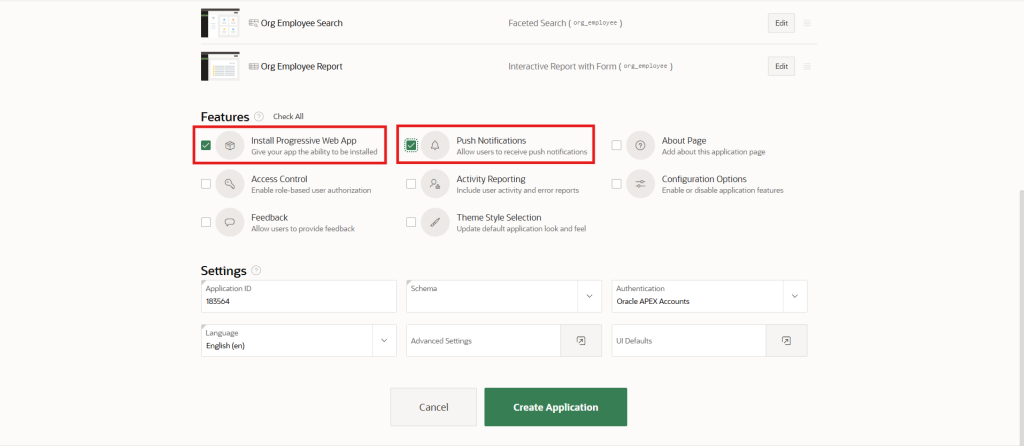
then select Create Application.
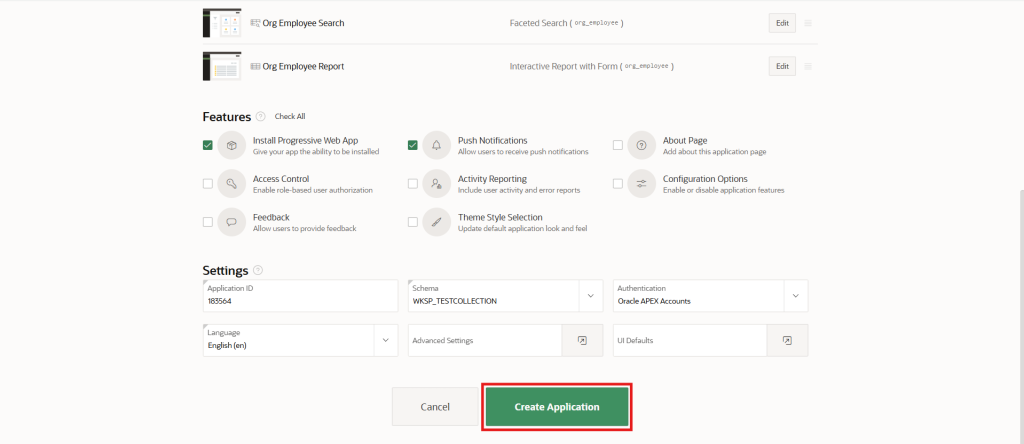
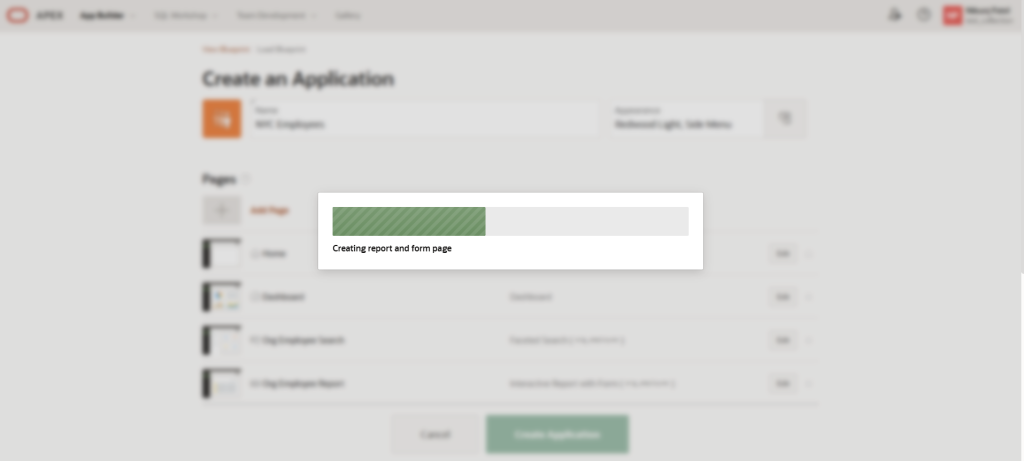
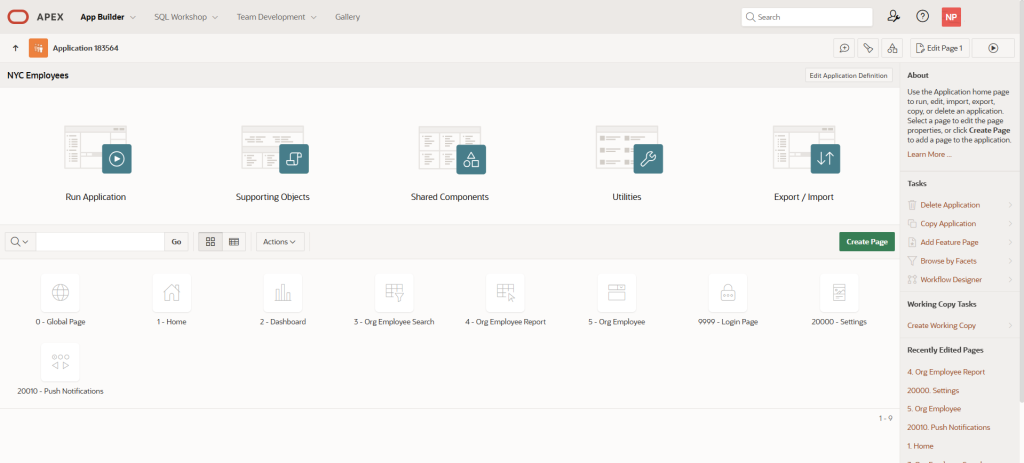
Execute Application
On the application home page, select Run Application button
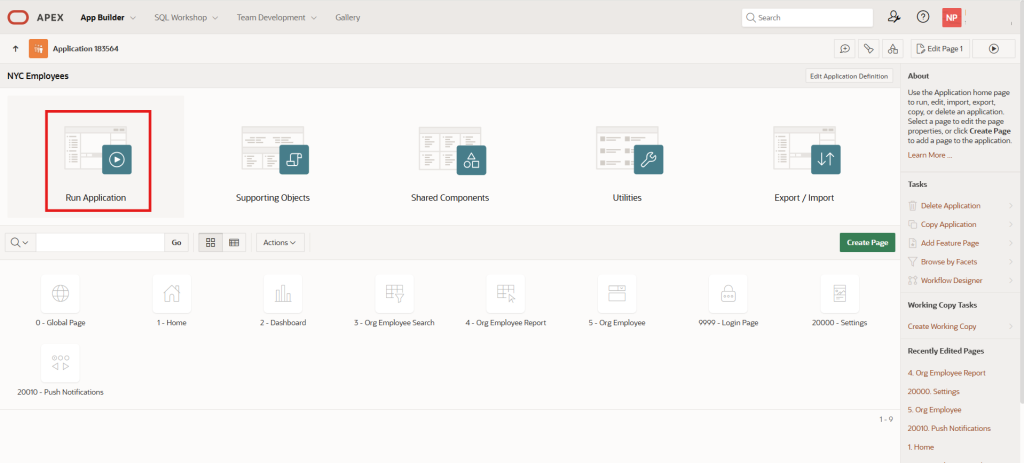
to open the runtime app in a new browser tab.
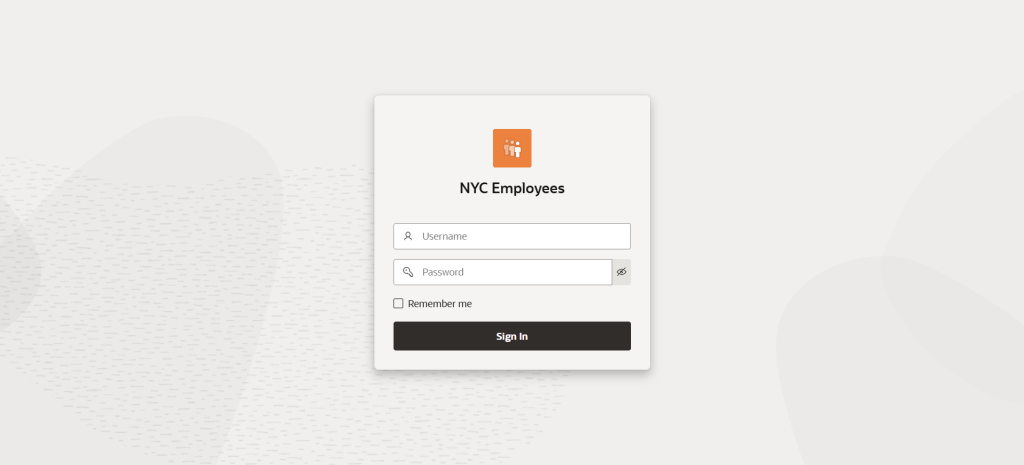
Browse Application
Enter your user credentials and select Sign In
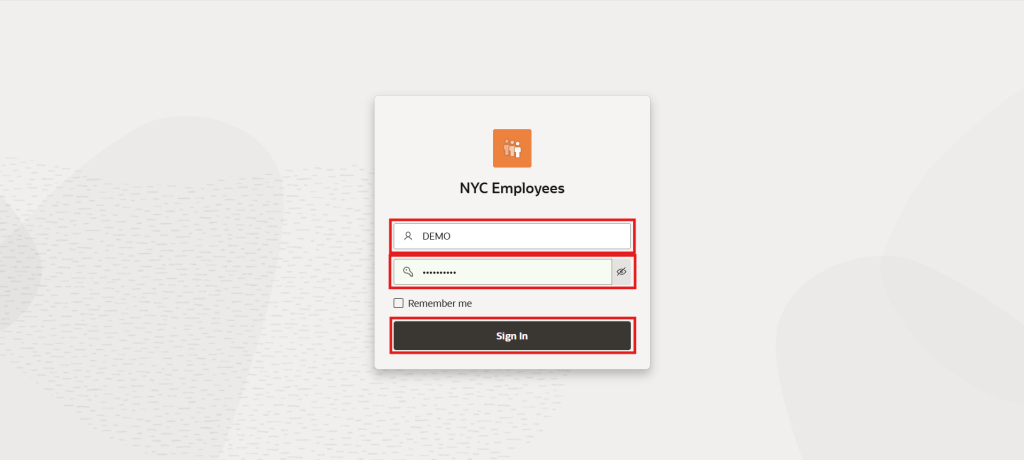
to start exploring your new APEX app NYC Employees.