As part of Blog of Week, here is the first blog. This blog is about How you can easily setup customizable & configurable help for your Oracle APEX application.
As your application grows, you often need a way to setup documentation and help for your application users. Oracle APEX by default provides help text option with most of the component.
Here I am going to show you, how we can make it customizable and easy configurable by storing them in your custom table.
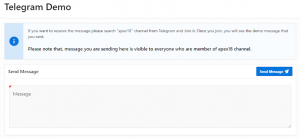
Oracle APEX Configurable Help Demo 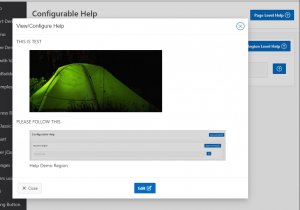
Oracle APEX Page Level Help Preview 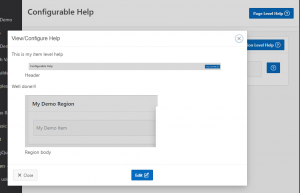
Oracle APEX Item Level Help Preview
Time needed: 45 minutes
To start with, following are the basic components needed:
- Create tables
DEMO_HELP_TEXT
This table to store help content. Could be plain text or html – based on your preference.
DEMO_HELP_FILES
If you prefer HTML help content (which is common), we often need to store images/screenshots along with your help content. - Install plugins
APEX Clob to Load
This plugin will help us to setup large content help.
APEX Unleash RichTextEditor
This plugin will help us to store Images and Screenshots along with help content, which we often need. - Create common APEX page for Help Text
- Configure Help Text buttons
So, let’s start by creating two tables as below.
CREATE table "DEMO_HELP_TEXT" (
"ID" NUMBER GENERATED BY DEFAULT ON NULL AS IDENTITY,
"APEX_APP_ID" NUMBER NOT NULL,
"APEX_PAGE_ID" NUMBER NOT NULL,
"HELP_CODE" VARCHAR2(50) NOT NULL,
"HELP_CONTENT" CLOB,
"CREATED_BY" VARCHAR2(100),
"CREATED_ON" DATE,
"UPDATED_BY" VARCHAR2(100),
"UPDATED_ON" DATE,
constraint "DEMO_HELP_TEXT_PK" primary key ("ID")
);
CREATE table "DEMO_HELP_FILES" (
"ID" NUMBER GENERATED BY DEFAULT ON NULL AS IDENTITY,
"HELP_TEXT_ID" NUMBER NOT NULL,
"FILENAME" VARCHAR2(500),
"MIMETYPE" VARCHAR2(500),
"BLOB_CONTENT" BLOB,
"LAST_UPDATED" DATE,
"CREATED_BY" VARCHAR2(100),
"CREATED_ON" DATE,
constraint "DEMO_HELP_FILES_PK" primary key ("ID")
);
ALTER TABLE "DEMO_HELP_FILES" ADD CONSTRAINT "DEMO_HELP_FILES_FK"
FOREIGN KEY ("HELP_TEXT_ID")
REFERENCES "DEMO_HELP_TEXT" ("ID")
ON DELETE CASCADE;Now, lets start creating help configuration page. Below are the overview of steps:
- Create new modal popup page. e.g. page 999
- This page will be responsible to show and edit help information.
- Configurations:
- Create following Regions
- Help
- Type – Static
- Template – Blank with Attributes
- Position – Content Body
- Display
- Parent – Help
- Type – Static
- Template – Blank with Attributes
- Position – Content Body
- Static ID – showHelp
- Server Side Condition
- Item != Value
- P999_EDIT
- 1
- Edit
- Parent – Help
- Type – Static
- Template – Blank with Attributes
- Position – Content Body
- Server Side Condition
- Item = Value
- P999_EDIT
- 1
- Button
- Position – Dialog Footer
- Template – Buttons Container
- Help
- Create Following Items
- Help Region
- P999_ID (Hidden)
- P999_APEX_APP_ID (Hidden)
- P999_APEX_PAGE_ID (Hidden)
- P999_HELP_CODE (Hidden)
- P999_EDIT (Hidden)
- Edit
- P999_HELP_CONTENT (Rich Text Editor)
- Help Region
- Create Following Buttons
- Buttons – Region
- Save Button
- Name – SAVE
- Position – Create
- Action – Submit Page
- Server Side Condition
- Item = Value
- P999_EDIT
- 1
- Edit Button
- Name – EDIT_MODE
- Position – Change
- Action – Redirect to Page 999
- Set Items
- P999_EDIT = 1
- Set Items
- Server Side Condition
- Item = Value
- P999_EDIT
- 0
- Close Button
- Name – CLOSE
- Position – Close
- Action – Defined by DA
- Save Button
- Buttons – Region
- Create Following Dynamic Actions
- Name – Load Help Content into RTE
- Event – Page Load
- Server Side Condition
- Item = Value
- P999_EDIT
- 1
- True Action
- Action – APEX Unleash RichTextEditor [Plug-in]
- Execute on Image Upload
- Ignore this error and save the source – ORA-06550: line 4, column 28: PLS-00382: expression is of wrong type
- Execute to get Image Source
- Ignore this error and save the source – ORA-06550: line 18, column 23: PLS-00382: expression is of wrong type
- Affected Elements
- Items
- P999_HELP_CONTENT
- Fire on Initialization – Off
- Create Following Dynamic Actions
- Name – Close Dialog
- Event – Click
- Selection Type = Button
- Button = CLOSE
- True Action
- Action – Close Dialog
- Fire on Initialization – Off
- Create Following Dynamic Actions
- Name – Render Help Text
- Event – After Refresh
- Selection Type = Region
- Region = Display
- Server Side Condition
- Item != Value
- P999_EDIT
- 1
- True Action
- Action – APEX CLOB Load 2 [Plug-in]
- Function Type – Print CLOBs
- SQL Source
- Escape special Characters – Off
- Use Image Loader of Unleash RichTextEditor Plug-in – On
- Execute to get Image Sources
- Ignore this error and save the source – ORA-06550: line 22, column 23: PLS-00382: expression is of wrong type
- Fire on Initialization – On
- Create Following Process
- Create following Regions
- Next, you just need to create a button or link that navigates to page 999 with few details. Following is one sample implementation on demo page.
- Button – PAGE_HELP
- Action – Redirect to page in this application
- Page – 999
- Set items
- P999_APEX_APP_ID – &APP_ID.
- P999_APEX_PAGE_ID – &APP_PAGE_ID.
- P999_HELP_CODE – PAGE_HELP
- Clear cache – 999
- Button – REGION_HELP
- Action – Redirect to page in this application
- Page – 999
- Set items
- P999_APEX_APP_ID – &APP_ID.
- P999_APEX_PAGE_ID – &APP_PAGE_ID.
- P999_HELP_CODE – REGION_HELP
- Clear cache – 999
- Button – ITEM_HELP
- Action – Redirect to page in this application
- Page – 999
- Set items
- P999_APEX_APP_ID – &APP_ID.
- P999_APEX_PAGE_ID – &APP_PAGE_ID.
- P999_HELP_CODE – ITEM_HELP
- Clear cache – 999
- Button – PAGE_HELP
Load Help Content into RTE – Execute on Image Upload
DECLARE
VR_FILE_NAME VARCHAR2(200) := :FILE_NAME;
VR_MIME_TYPE VARCHAR2(200) := :MIME_TYPE;
VR_BLOB BLOB := :BLOB;
L_HELP_TEXT_ID NUMBER := V('P999_ID');
L_ID NUMBER;
BEGIN
INSERT INTO DEMO_HELP_FILES(
FILENAME
,MIMETYPE
,BLOB_CONTENT
,HELP_TEXT_ID
)
VALUES(
VR_FILE_NAME
,VR_MIME_TYPE
,VR_BLOB
,L_HELP_TEXT_ID
) RETURNING ID INTO L_ID;
:P_OUT_PK := L_ID;
EXCEPTION
WHEN OTHERS THEN
APEX_DEBUG.ERROR(SQLERRM);
APEX_DEBUG.ERROR(DBMS_UTILITY.FORMAT_ERROR_STACK);
END;Load Help Content into RTE – Execute to get Image Source
DECLARE
VR_FILE_NAME VARCHAR2(200);
VR_MIME_TYPE VARCHAR2(200);
VR_BINARY_FILE BLOB;
VR_PK VARCHAR2(200) := :PK;
BEGIN
SELECT FILENAME
,MIMETYPE
,BLOB_CONTENT
INTO VR_FILE_NAME
,VR_MIME_TYPE
,VR_BINARY_FILE
FROM DEMO_HELP_FILES
WHERE ID = VR_PK;
:FILE_NAME := VR_FILE_NAME;
:MIME_TYPE := VR_MIME_TYPE;
:BINARY_FILE := VR_BINARY_FILE;
EXCEPTION
WHEN OTHERS THEN
APEX_DEBUG.ERROR(SQLERRM);
APEX_DEBUG.ERROR(DBMS_UTILITY.FORMAT_ERROR_STACK);
END;Render Help Text – SQL Source
SELECT
/* Element type dom - for jQuery selector e.g. body or #region-id, item - for item name e.g. P1_MY_ITEM */
'dom' AS ELEMENT_TYPE,
/* jQuery selector or item name */
'#showHelp' AS ELEMENT_SELECTOR,
/* CLOB value */
help_content AS CLOB_VALUE
FROM demo_help_text
where id = :P999_IDRender Help Text – Execute to get Image Sources
DECLARE
VR_FILE_NAME VARCHAR2(200);
VR_MIME_TYPE VARCHAR2(200);
VR_BINARY_FILE BLOB;
VR_PK VARCHAR2(200) := :PK;
BEGIN
SELECT
FILENAME,
MIMETYPE,
BLOB_CONTENT
INTO
VR_FILE_NAME,
VR_MIME_TYPE,
VR_BINARY_FILE
FROM
DEMO_HELP_FILES
WHERE
ID = VR_PK;
:FILE_NAME := VR_FILE_NAME;
:MIME_TYPE := VR_MIME_TYPE;
:BINARY_FILE := VR_BINARY_FILE;
EXCEPTION
WHEN OTHERS THEN
APEX_DEBUG.ERROR(SQLERRM);
APEX_DEBUG.ERROR(DBMS_UTILITY.FORMAT_ERROR_STACK);
END;Create Help Text – Process PL/SQL
BEGIN
FOR I IN(
SELECT *
FROM DEMO_HELP_TEXT
WHERE APEX_APP_ID = :P999_APEX_APP_ID
AND APEX_PAGE_ID = :P999_APEX_PAGE_ID
AND HELP_CODE = :P999_HELP_CODE
) LOOP
:P999_ID := I.ID;
END LOOP;
IF :P999_ID IS NULL THEN
INSERT INTO DEMO_HELP_TEXT(
APEX_APP_ID
,APEX_PAGE_ID
,HELP_CODE
)
VALUES(
:P999_APEX_APP_ID
,:P999_APEX_PAGE_ID
,:P999_HELP_CODE
)
RETURNING ID INTO :P999_ID;
END IF;
END;Update Help Text – PL/SQL Source
update demo_help_text
set help_content = :P999_HELP_CONTENT
where id = :P999_ID;
Pingback: Launching apexpert.in - Integrated solutions using Oracle APEX and Native Mobile App - APEXPERT - Oracle APEX and Mobile App Consultants